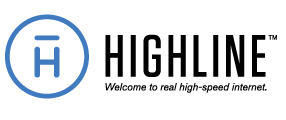Don’t Over-Click: Most people make the mistake of clicking multiple times if a link, button or page is unresponsive. Try to only click ONE MORE TIME, and if that doesn’t work, proceed to the next tip.
Try a Different Browser: If you’re having problems with a website, using a different browser may help.
Check Your Wi-Fi Signal: With everyone in the family working and learning from home, often using their computer to video conference, Wi-Fi connection issues may arise if you’re in a remote part of the home. Please make sure you have a strong signal. The closer you are to the router, the better. If moving closer isn’t an option, we offer state-of-the-art routers that are meant to handle faster speeds specifically with our network. We also offer Wi-Fi Extenders to help your Wi-Fi signal reach your device, whether it’s in the basement of your home or the garage.
Close Out of Unused Software and Programs: This applies to web browsers, programs such as Microsoft Word, Excel, and even tabs that may be open on your browser.
Log Out and Then Log in Again: But first, make sure you remember your password. There are plenty of password keeping apps like Dashlane, that will maintain your passwords, so you don’t have to!
Clear the Web Browser’s Cache and Cookies: This helps the device start with a fresh slate of information.
Restart the Device: Restarting your device is like getting a full night’s sleep – it clears memory and restores the device’s inner workings.
Need Help with Video Conferencing?: When your students are having issues with Zoom or Google Meet, exiting and rejoining the meeting can often help. Students should also know that internet speeds are vital to the success of the video chats – remind them that if unnecessary streaming or gaming is being done in the house simultaneously, it can affect their connection quality.
WHAT NEXT: Still having issues? LivCom’s technology team is always here to help with any internet issues you may have.